Apply views to objects in the Portal
Via the view info button in the Portal header you can switch between three different views and apply them to all objects in the Portal. The view info button always shows you which view is currently applied to the objects in the Portal.

-
Draft view: If you activate this view, the working draft of your objects will be displayed.
-
Release view: If you activate this view, the currently released version of your objects is displayed.
-
Date view: If you activate this view, all objects in the Portal will be displayed in their state they had at the time you specified.
See also: Switch to date view
Note: When you switch between these views, you also change the global version context. When doing this, all temporary caches will be emptied.
Open view info drawer and apply view
Clicking the view info button in the Portal header opens the view info drawer:

In the view info drawer you can see which view is currently applied to the objects of the Portal. In addition, you can switch between draft, release and date views.
Switch to date view
The date view allows you to temporarily display all objects of the Portal in the state they had at a certain point of time.
Example: The date view allows you to view the overall context of a single object in the Portal at a specific point in time.
Instruction:
-
In the Portal header, click the button with the current view info, for example, the Draft view:

-
In the view info drawer, enter the date to be used for the date view in the Time related view:

-
Click Switch to date view
Results:
-
The Portal displays the state of all objects at the time you defined in the view info drawer.
-
In the Portal header, the view info button tells you that the date view is active:

Reset time related view
To reset the display of the Portal to the preferred default view, click Reset at Tim related view:
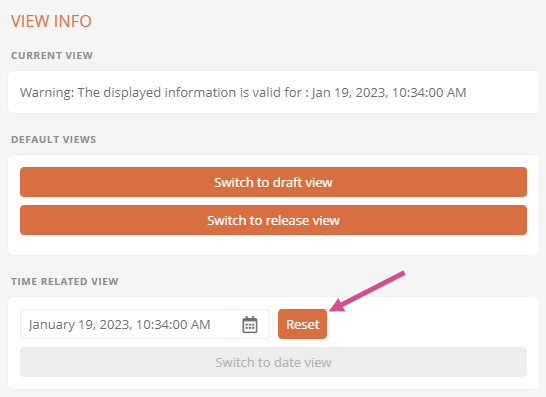
Note: Using the Time related view, you can display the Portal at the time when a particular version of an object was valid. The button for this becomes visible when an older version of the object is displayed in the content area. For more information, see Apply current view to Portal.
